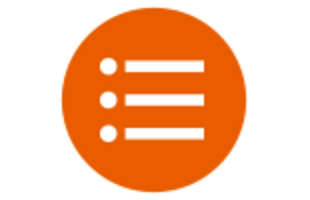Naviki Contest FAQ
How to subscribe for a Naviki Contest?
Download the Naviki app, register at Naviki, go to Settings > Contests, select a contest and enable the switch 'I'm participating'. Subsequently all your trips recorded with Naviki will automatically count for the contest. For further information have a look into our contest tutorial ...
How to create or join a team?
Most Naviki Contests provide the opportunity to join a team. In these cases you will find the menu point "Select a team" on the start view of the contest in the Naviki app. Tap here in order to join a team.
Some contests also provide the opportunity to create a new team yourself. If you don't see this option after entering "Select a team", the contest only allows teams generated by the Contest Admin. In these cases please contact your Contest Admin and ask him or her to create a new team for you. The Contest Admin usually is a member of the municipality, organisation or company presenting the respective contest.
I recorded trips but they don't count for the contest. What can I do?
Some contests exclude certain routes from leaderboards if they are too long, their maximum or average speed is too high or if they are located outside a defined geographical area.
You will find the number of km counting for a contest for each route in the Naviki app as follows:
Settings > Contests > the contest you are joining > My routes in this contest
In order to see your routes here, they have to be synchronised within the Naviki Cloud. This is the case when you see the cloud icon for each route in "My routes" (access via menu point on the start view). If you see a smartphone icon intsead of a cloud icon here, it means that the respective route is not synchronised within the Naviki Cloud. When you’re logged in and have internet access, tap the smartphone icon belonging to each recorded route. The routes will then synchronise within the Naviki Cloud and count for the contest about five minutes later.
My Android app stops recording trips when I switch off the display. What can I do?
This is most probably related to a specific setting of your phone. Please try the following: Android settings / Battery / Performance Optimisation / All Apps. Then select Naviki and "Don't optimise".
When I try to log in with my Android device I only see a white screen. What can I do?
This issue will disappear after an update of the 'Android System WebView', an Android system component.
Get it here at Google Play...